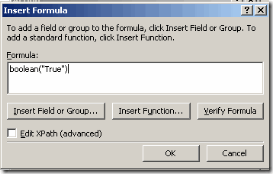What are features of SharePoint 2010?
Ans Some features are :
· Document Collaboration
· Enterprise Search FAST Search
· New Enhance Web Part
· Ready made Silver Light web part
· Business Connectivity Services
· Social Media Investments
· Large lists
· Enhanced collaboration features
· Visio Services
· Usage reporting and logging
· Better Network Differencing & SharePoint Offline in SharePoint Workspace
· High Availability/ Disaster Recovery Innovation
· Admin Insights through the Logging & Usage database, and dev dashboard
· Service Applications
· SharePoint Designer Enhancements like portable workflows, and granular delegation
· Sandbox Solutions
Q What is WSS ?
Ans Windows SharePoint Services (WSS) is a Web portal used for collaboration within a business or organization. WSS is easily accessible through an Internet browser such as Internet Explorer. SharePoint is a hosted application - which means in order to use it to full potential, it must be hosted on a Windows server.
WSS provides a solid base to set up one or more intranet sites.
The main WSS features are:
Unlimited number of team sites or portals
Document management with collaboration and sharing capabilities (Check-in/Check-
out, workflow, meta-data, 'warn me', discussions...)
Task management and calendars on group level
Central notification management (problems, complaints, help desk...)
Collecting information/surveys via question forms
Extended search engine within each site
Workflow (examples: expense reports, holiday administration...)
Digital dashboards, with or without scorecarding
Q What is MOSS?
Ans MOSS stands for Microsft Office Share Point Server. MOSS is a portal based platform for complete management of documents & web services. It is a platform for creation of customized web based applications & portals like blogs, wiki etc. MOSS provides security features and can be configured to return separate content based on the fact that the user has logged on using internet, intranet or extranet.
MOSS provides extra features as compared with WSS
Consolidation of all the team sites within the organization
Enterprise search : search through different sources within the organization with one
interface (portals, mail, ERP, CRM ...)
Central personnel data base with extended search capabilities, linked (or not) to
internal personnel management.
Business Data Catalog (BDC): default link to external systems (e.g. CRM/ERP)
Report Center : central management of all reports and data connections.
Excel Services : provides Excel features in the web browser.
Creation of web-based e-Forms, full web-browser access.
Q Difference between Library vs List ?
Ans Library is used to store the document and Lists are the container of similar items in form of rows and columns. In Library you can create core document like Word, Excel, PowerPoint. But in List You can not create document, instead of that you can attach document in a particular List.
Q What is difference between Document Library and Form Library?
Ans Document Library contains core document such as , MS word, Excel, Powerpoint. But Form library contains document in XML form. Such as InfoPath form.
Q What is Central Admin in SharePoint?
Ans Central admin is the default website by sharepoint while installing.
Q What is stsadm command?
Ans Stsadm command is used to perform all administrative work. For e.g. backup, restore, installing feature, adding web part to site etc.
Q What is the command to take backup and restore for sharepoint site?
Ans Backup command:
stsadm -o backup -url http://moss:4002/ -filename c:\bkupsite.bak
To restore :
stsadm -o restore -url http://moss:4004/ -filename c:\bkupsite.bak
Q What is a Farm?
Ans n the context of SharePoint, the term ‘farm’ is used to describe a collection of one or more SharePoint servers and one or more SQL servers that come together to provide a set of basic SharePoint services bound together by a single Configuration Database in SQL.
Farms can range in size from having everything (all SharePoint roles and SQL server) on one machine to scaling out every individual SharePoint serve role onto dedicated sets of servers. A farm the highest administrative boundary for SharePoint and everything that happens inside SharePoint happens in a farm.
In Short : A sharepoint Farm is a collection of one or more sharepoint server which having a single configuration database.
Q What are sites available in SharePoint?
Ans
Team Site
Blank Site
Document Workspace
Blog
Group Work Site
Visio Process Repository
Basic Meeting Workspace
Blank Meeting Workspace
Decision Meeting Workspace
Social Meeting Workspace
Multipage Meeting Workspace
Assets Web Database
Charitable Contributions Web Database
Contacts Web Database
Issues Web Database
Projects Web Database
Document Center
Records Center
Business Intelligence Center
My Site Host
Personalization Site
Enterprise Search Center
Basic Search Center
FAST Search Center
Enterprise Wiki
Publishing Portal
Publishing Site
Publishing Site With Workflow
Central Administration
Q. What is a site definition in sharepoint?
Ans Site definition is a combination of template and XML. Site definition available in sharepoint are STS for Team and Blank Site, MPS for ,meeting workspace. BLOGS for Blogs site.
Q. What are SharePoint object model?
Ans. In Sharepoint Object model there are two Important namespaces.
The Microsoft.Office.Server namespace is the root namespace of all Office Server objects and Microsoft.SharePoint is the root namespace for all WSS objects.
Q. What is a site collection?
Ans. Site Collection is collection of sharepoint site. i.e. Sharepoint site collection is logical grouping of multiple sharepoint site.
A site collection is a group of Web sites that have the same owner and share administration settings, for example, permissions. When you create a site collection, a top-level site is automatically created in the site collection. You can then create one or more subsites below the top-level site.
A site collection must exist within a Web application. You can create a site collection based on an existing Web application, or you can create a Web application and then create a site collection within that application.
Q. What is a site?
Ans.
Site is a collection of web pages which is used to store information in organised way.
Site stores list of documents, discussion, events, task and many other types of information.
Site provides controlled access to share information among user. i.e. Only Authorize users are allowed to access shared information.
Q. What are web Parts in Sharepoint?
Ans Web Parts are the fundamental building blocks for Share Point user interface, and with them we can build and integrate many different types of applications.
Webparts are smallest component in sharepoint. Web parts are used to give more functionality to the page. In sharepoint we have custom web part as well as ready made 3rd party web part. You can create a custom web part by using visual studio
Various web parts available in sharepoint web part gallery are:
Data view web part, Content editor web part, Form web part, Excel web access web part, Image web part etc.
Q. What is web application in Sharepoint?
Ans. In sharepoint Webapplication is a IIS website. Each web application is associated with one IIS website. For each web application, content database is created.
Q. What is CAML?
Ans. CAML stands for Collaborative application markup languages. It is in xml form. And it can be sued to retrieve the data from sharepoint list as well to update and insert.
Q. What are Content types?
Ans. A content type is a reusable thing provided by WSS. content type defines the column for an item in a library or list and same can be used for any library or list in that sharepoint application.
For e.g. you are creating a list for leave application then if you are creating column for HR department, IT department then it does not makes any sense.
So used content type where you can create your own column or site column (Given by sharepoint) and you can use this content type with any list or library.
Q. What is BDC?
Ans. BDC i.e. Business Data Catalouge. It is a middleware for your sharepoint site and back end data such as SAP, Siebel and any other Line of Business application.
In BDC you can not modify data from your sharepoint list. It will be available to your site in read only.
In Sharepoint 2010 it is named as BCS (Business Connectivity Services). BCS is two way, i.e. Data can be edit from sharepoint list as well from the back end data base.
Q. What is workspace?
Ans. A site or workspace is when you want a new place for collaborating on Web pages, lists and document libraries. For example, you might create a site to manage a new team or project,collaborate on a document or prepare for a meeting.
Q. Workflow can be applied to what all elements of SharePoint ?
Ans.
While workflow associations are often created directly on lists and document libraries, a workflow association can also be created on a content type that exists within the Content Type Gallery for the current site or content types defined within a list.
In short, it can be applied ...
At the level of a list (or document library)
At the level of a content type defined at site scope
At the level of a site ( Sharepoint 2010 )
Q. What are the ways to initiate the workflow ?
Ans.Automatic (on item added or item deleted)
Manual (standard WSS UI interface)
Manual (Custom UI Interface)
Programatically through custom code
Q. What are the types of input forms that can be created for a workflow ?
Ans.
You can create four different types of input forms including an association form, an initiation form, a modification form, and a task edit form. Note that these forms are optional when you create a workflow template.
Q. What are ways to create input forms for workflow ?
Ans.Two different approaches can be used to develop custom input forms for a WSS workflow template.
You can create your forms by using custom application pages, which are standard .aspx pages deployed to run out of the _layouts directory. ( disadv: lot of code required when compared to Infopath approach)
using Microsoft Office InfoPath 2007 /2010 (disadv: picks up a dependenct on MOSS, i.e. it cannot run in a standalone WSS environment)
Q. What is the difference between method activity and event activity in WF ?
Ans A method activity is one that performs an action, such as creating or updating a task. An event activity is one that runs in response to an action occurring.
Q. What is different with SharePoint 2010 workflows ?
Ans. Some of the additions in workflow model are :
1. SharePoint 2010 workflows are build upon the the workflow engine provide .Net Framework 3.5.
2. In addition to the SharePoint lists we can now create workflows for SharePoint sites as well.
3. SharePoint Designer 2010 also has a new graphical workflow designer for designing workflows and deploying them directly to SharePoint.
4. Another Improvement in SharePoint Designer 2010 is that it now allows you to edit the out-of-the-box workflows that come with SharePoint.
Q. What is the difference between an Internet and an intranet site?
Ans. An internet site is a normal site that anyone on the internet can access (e.g., www.msn.com, www.microsoft.com, etc.). You can set up a site for your company that can be accessed by anyone without any user name and password.
An intranet (or internal network), though hosted on the Web, can only be accessed by people who are members of the network. They need to have a login and password that was assigned to them when they were added to the site by the site administrator
Q. What are the various kinds of roles the users can have?
Ans.
A user can be assigned one of the following roles
Reader - Has read-only access to the Web site.
Contributor - Can add content to existing document libraries and lists.
Web Designer - Can create lists and document libraries and customize pages in the Web site.
Administrator - Has full control of the Web site.
Q. What are the types of authentication available for Sharepoint 2010 ?
Ans.Claims
Windows
Forms-based authentication
Q.What is claims based authentication ?
Ans.Claims is a new authentication method that SharePoint 2010 can utilize. This allows a single authentication store for multiple types of authentication (Windows NTLM, SQL FBA, LDAP, etc) which allows all of these types of authentication to access SharePoint under a single URL.
Claims creates a SAML token based on the sign-in, that contains the user’s identity.
Ref: http://blogs.technet.com/ritaylor/archive/2009/06/03/claims-based-authentication-an-overview.aspx
Q. How do we use the claims identity outside of SharePoint?
Ans.LOB systems
External partner services
Separate SharePoint farms
Q. What is LINQ to Sharepoint ?
Ans.
LINQ is a feature of the programming languages C# 3.0 and Visual Basic .NET
LINQ adds, to each of the languages, a SQL-like syntax and vocabulary for querying data sources.
LINQ to Sharepoint allows developers to use SQL-like syntax to query Lists and Libraries in Sharepoint.
LINQ to Sharepoint internally converts the LINQ query to a CAML query to fetch records
Advantage : Strongly typed access to the entities of the list.
Disadvantage : If the new columns are added or its datatype changed, the datacontext class used by LINQ is no longer valid and may break the code
Q. Name the tool used to create DataContent classes for use in LINQ queries?
Ans.SPMetal.exe
Q. What are the advantages and disadvantages of LINQ to Sharepoint ?
Ans.
Advantages:
Intellisense
Strongly typed access to the entities of the list
Faster development
Simplify complex queries
Disadvantages:
If the new columns are added or its datatype changed, the datacontext class used by LINQ is no longer valid and may break the code
Extra layer to the actual CAML query
Q. Can MS Visio be used to create a Sharepoint workflow ?
Ans.
MS Visio cannot be used to create the Sharepoint workflow itself, but can be used for workflow visualization. What this means is that, the flow diagram designed in Visio can be imported in Sharepoint Designer where all the functionality can be added and deployed to Sharepoint.
Note:
To use Visio 2010 for workflow visualization, you must be running the Enterprise version of SharePoint Server 2010 and Visio 2010 Premium.
Q.Whats new in Shared Service Provider (SSP ) in Sharepoint 2010 ?
Ans.
“Service Application” or “Service App” is a concept in Sharepoint 2010, where SSP Services are split out into separate services.
What is replaced :
Profiles, Audiences = People Service App
Search = Search Service App
Excel = Excel Service App
Whats new :
Project Server = Project Server App
Visio Services = Visio Service App
Advantages :
Web applications can be configured to only use a subset of the deployed services.
You can deploy multiple instances of the same service in a farm by giving the new service instances unique names.
You can share services across multiple web applications in a farm.
Ref :
http://blogs.msdn.com/uksharepoint/archive/2009/10/21/sharepoint-2010-new-shared-services.aspx
http://aknauer.blogspot.com/2009/11/sharepoint-2010-advantages-of-service.html
http://www.andrewconnell.com/blog/archive/2009/10/19/the-new-service-application-architecture-in-sharepoint-server-2010.aspx
http://www.andrewmilsark.com/blog/post/2009/10/20/SharePoint-2010-Service-Applications-(Shared-Services)-Overview.aspx
Q. Explain types of SharePoint Sites
Ans. Types of sharepoint sites:
Wiki: This is usually where everyone is allowed to add/change content for a common knowledgebase.
Blog: This type of site is for posting specialized articles or information for everyone to read.
Publishing site: This site is used to approving particular content before it’s published to everyone.
Document library: A site mainly used for document management purposes.
Download site: This type of site helps in monitoring the count of downloads and track them.
List or Forum: The idea is to have specific people post a topic and then allow others to comment on the posts.
Survey: Usually a site that’s accessed by everyone for conducting a survey.
Dashboard: The idea of a dashboard is for business executives to gain information and perform reporting tasks.
Q. What is SharePoint Workflow? Explain its purposes
Ans. Workflows are implementation of business processes allowing people to collaborate on documents through various project tasks assigned to individuals. They enhance productivity and organization of work in an organization. This enables people to only concentrate on tasks given to them. It’s basically a planned series of tasks assigned to individuals to achieve an outcome.
Workflows included in MOSS:
Approval
Collect Feedback
Collect signatures
Disposition approval
Three-state
Group approval
Translation management
Overall MOSS workflows target at higher productivity keeping collaboration and business processes in mind.
Q. How is SharePoint Portal Server different from the Site Server?
Ans. The Sharepoint Site Server has search capabilities which are more advanced using SharePoint. It uses digital dashboard technology, which provides a nice interface for creating web parts and also allows showing them on dashboards pages. Site Server on the other hand, does not have anything as advanced as that. The biggest difference would be Sharepoint Portal Server’s document management features which also integrate with web folders and MS Office.
Q. What are ways to create input forms for workflow?
Ans. MOSS has the capability for a workflow participant to fill an initiation form to start a workflow. The initiation form can have fields that support:
Single line of text
Multiple lines of text
Number (up/down counter arrows)
Yes/No (Checkbox)
Choice (dropdowns)
Date and time (calendar)
One can use these to create forms by using custom application pages (aspx pages), which are deployed to run out of the _layout directory on MOSS server or using Microsoft Office Infopath 2007 /2010
Q. What is an application pool?
Ans. A group of one or more URLs that are served by a particular worker process or set of worker processes.
Q. Why are application pools important?
Ans. They provide a way for multiple sites to run on the same server but still have their own worker processes and identity.
Q. What are zones?
Ans. Different logical paths (URLs meaning) of gaining access to the same SharePoint Web application.
Q. What are Web Application Policies?
Ans. Enables security policy for users at the Web application level, rather than at the site collection or site level. Importantly, they override all other security settings.
Q. What are content databases?
Ans. A content database can hold all the content for one or more site collections.
Q. What are My Sites?
Ans. Specialized SharePoint sites personalized and targeted for each user.
Q. What is the difference between Classic mode authentication and Claims-based authentication?
Ans. As the name implies, classic authentication supports NT authentication types like Kerberos, NTLM, Basic, Digest, and anonymous. Claims based authentication uses claims identities against a against a trusted identity provider.
Q. When would you use claims, and when would you use classic?
Ans. Classic is more commonly seen in upgraded 2007 environments whereas claims are the recommended path for new deployments.
Q.What is webpart?
Ans:Web parts consist of xml queries to full SharePoint lists or document libraries. You can also develop your own web parts and web part pages.
Q.What are the types of input forms that can be craeted for a workflow
Ans:1. An association form
2. An initiation form
3. A modification form
4. A task edit form.
Ans Some features are :
· Document Collaboration
· Enterprise Search FAST Search
· New Enhance Web Part
· Ready made Silver Light web part
· Business Connectivity Services
· Social Media Investments
· Large lists
· Enhanced collaboration features
· Visio Services
· Usage reporting and logging
· Better Network Differencing & SharePoint Offline in SharePoint Workspace
· High Availability/ Disaster Recovery Innovation
· Admin Insights through the Logging & Usage database, and dev dashboard
· Service Applications
· SharePoint Designer Enhancements like portable workflows, and granular delegation
· Sandbox Solutions
Q What is WSS ?
Ans Windows SharePoint Services (WSS) is a Web portal used for collaboration within a business or organization. WSS is easily accessible through an Internet browser such as Internet Explorer. SharePoint is a hosted application - which means in order to use it to full potential, it must be hosted on a Windows server.
WSS provides a solid base to set up one or more intranet sites.
The main WSS features are:
Unlimited number of team sites or portals
Document management with collaboration and sharing capabilities (Check-in/Check-
out, workflow, meta-data, 'warn me', discussions...)
Task management and calendars on group level
Central notification management (problems, complaints, help desk...)
Collecting information/surveys via question forms
Extended search engine within each site
Workflow (examples: expense reports, holiday administration...)
Digital dashboards, with or without scorecarding
Q What is MOSS?
Ans MOSS stands for Microsft Office Share Point Server. MOSS is a portal based platform for complete management of documents & web services. It is a platform for creation of customized web based applications & portals like blogs, wiki etc. MOSS provides security features and can be configured to return separate content based on the fact that the user has logged on using internet, intranet or extranet.
MOSS provides extra features as compared with WSS
Consolidation of all the team sites within the organization
Enterprise search : search through different sources within the organization with one
interface (portals, mail, ERP, CRM ...)
Central personnel data base with extended search capabilities, linked (or not) to
internal personnel management.
Business Data Catalog (BDC): default link to external systems (e.g. CRM/ERP)
Report Center : central management of all reports and data connections.
Excel Services : provides Excel features in the web browser.
Creation of web-based e-Forms, full web-browser access.
Q Difference between Library vs List ?
Ans Library is used to store the document and Lists are the container of similar items in form of rows and columns. In Library you can create core document like Word, Excel, PowerPoint. But in List You can not create document, instead of that you can attach document in a particular List.
Q What is difference between Document Library and Form Library?
Ans Document Library contains core document such as , MS word, Excel, Powerpoint. But Form library contains document in XML form. Such as InfoPath form.
Q What is Central Admin in SharePoint?
Ans Central admin is the default website by sharepoint while installing.
Q What is stsadm command?
Ans Stsadm command is used to perform all administrative work. For e.g. backup, restore, installing feature, adding web part to site etc.
Q What is the command to take backup and restore for sharepoint site?
Ans Backup command:
stsadm -o backup -url http://moss:4002/ -filename c:\bkupsite.bak
To restore :
stsadm -o restore -url http://moss:4004/ -filename c:\bkupsite.bak
Q What is a Farm?
Ans n the context of SharePoint, the term ‘farm’ is used to describe a collection of one or more SharePoint servers and one or more SQL servers that come together to provide a set of basic SharePoint services bound together by a single Configuration Database in SQL.
Farms can range in size from having everything (all SharePoint roles and SQL server) on one machine to scaling out every individual SharePoint serve role onto dedicated sets of servers. A farm the highest administrative boundary for SharePoint and everything that happens inside SharePoint happens in a farm.
In Short : A sharepoint Farm is a collection of one or more sharepoint server which having a single configuration database.
Q What are sites available in SharePoint?
Ans
Team Site
Blank Site
Document Workspace
Blog
Group Work Site
Visio Process Repository
Basic Meeting Workspace
Blank Meeting Workspace
Decision Meeting Workspace
Social Meeting Workspace
Multipage Meeting Workspace
Assets Web Database
Charitable Contributions Web Database
Contacts Web Database
Issues Web Database
Projects Web Database
Document Center
Records Center
Business Intelligence Center
My Site Host
Personalization Site
Enterprise Search Center
Basic Search Center
FAST Search Center
Enterprise Wiki
Publishing Portal
Publishing Site
Publishing Site With Workflow
Central Administration
Q. What is a site definition in sharepoint?
Ans Site definition is a combination of template and XML. Site definition available in sharepoint are STS for Team and Blank Site, MPS for ,meeting workspace. BLOGS for Blogs site.
Q. What are SharePoint object model?
Ans. In Sharepoint Object model there are two Important namespaces.
The Microsoft.Office.Server namespace is the root namespace of all Office Server objects and Microsoft.SharePoint is the root namespace for all WSS objects.
Q. What is a site collection?
Ans. Site Collection is collection of sharepoint site. i.e. Sharepoint site collection is logical grouping of multiple sharepoint site.
A site collection is a group of Web sites that have the same owner and share administration settings, for example, permissions. When you create a site collection, a top-level site is automatically created in the site collection. You can then create one or more subsites below the top-level site.
A site collection must exist within a Web application. You can create a site collection based on an existing Web application, or you can create a Web application and then create a site collection within that application.
Q. What is a site?
Ans.
Site is a collection of web pages which is used to store information in organised way.
Site stores list of documents, discussion, events, task and many other types of information.
Site provides controlled access to share information among user. i.e. Only Authorize users are allowed to access shared information.
Q. What are web Parts in Sharepoint?
Ans Web Parts are the fundamental building blocks for Share Point user interface, and with them we can build and integrate many different types of applications.
Webparts are smallest component in sharepoint. Web parts are used to give more functionality to the page. In sharepoint we have custom web part as well as ready made 3rd party web part. You can create a custom web part by using visual studio
Various web parts available in sharepoint web part gallery are:
Data view web part, Content editor web part, Form web part, Excel web access web part, Image web part etc.
Q. What is web application in Sharepoint?
Ans. In sharepoint Webapplication is a IIS website. Each web application is associated with one IIS website. For each web application, content database is created.
Q. What is CAML?
Ans. CAML stands for Collaborative application markup languages. It is in xml form. And it can be sued to retrieve the data from sharepoint list as well to update and insert.
Q. What are Content types?
Ans. A content type is a reusable thing provided by WSS. content type defines the column for an item in a library or list and same can be used for any library or list in that sharepoint application.
For e.g. you are creating a list for leave application then if you are creating column for HR department, IT department then it does not makes any sense.
So used content type where you can create your own column or site column (Given by sharepoint) and you can use this content type with any list or library.
Q. What is BDC?
Ans. BDC i.e. Business Data Catalouge. It is a middleware for your sharepoint site and back end data such as SAP, Siebel and any other Line of Business application.
In BDC you can not modify data from your sharepoint list. It will be available to your site in read only.
In Sharepoint 2010 it is named as BCS (Business Connectivity Services). BCS is two way, i.e. Data can be edit from sharepoint list as well from the back end data base.
Q. What is workspace?
Ans. A site or workspace is when you want a new place for collaborating on Web pages, lists and document libraries. For example, you might create a site to manage a new team or project,collaborate on a document or prepare for a meeting.
Q. Workflow can be applied to what all elements of SharePoint ?
Ans.
While workflow associations are often created directly on lists and document libraries, a workflow association can also be created on a content type that exists within the Content Type Gallery for the current site or content types defined within a list.
In short, it can be applied ...
At the level of a list (or document library)
At the level of a content type defined at site scope
At the level of a site ( Sharepoint 2010 )
Q. What are the ways to initiate the workflow ?
Ans.Automatic (on item added or item deleted)
Manual (standard WSS UI interface)
Manual (Custom UI Interface)
Programatically through custom code
Q. What are the types of input forms that can be created for a workflow ?
Ans.
You can create four different types of input forms including an association form, an initiation form, a modification form, and a task edit form. Note that these forms are optional when you create a workflow template.
Q. What are ways to create input forms for workflow ?
Ans.Two different approaches can be used to develop custom input forms for a WSS workflow template.
You can create your forms by using custom application pages, which are standard .aspx pages deployed to run out of the _layouts directory. ( disadv: lot of code required when compared to Infopath approach)
using Microsoft Office InfoPath 2007 /2010 (disadv: picks up a dependenct on MOSS, i.e. it cannot run in a standalone WSS environment)
Q. What is the difference between method activity and event activity in WF ?
Ans A method activity is one that performs an action, such as creating or updating a task. An event activity is one that runs in response to an action occurring.
Q. What is different with SharePoint 2010 workflows ?
Ans. Some of the additions in workflow model are :
1. SharePoint 2010 workflows are build upon the the workflow engine provide .Net Framework 3.5.
2. In addition to the SharePoint lists we can now create workflows for SharePoint sites as well.
3. SharePoint Designer 2010 also has a new graphical workflow designer for designing workflows and deploying them directly to SharePoint.
4. Another Improvement in SharePoint Designer 2010 is that it now allows you to edit the out-of-the-box workflows that come with SharePoint.
Q. What is the difference between an Internet and an intranet site?
Ans. An internet site is a normal site that anyone on the internet can access (e.g., www.msn.com, www.microsoft.com, etc.). You can set up a site for your company that can be accessed by anyone without any user name and password.
An intranet (or internal network), though hosted on the Web, can only be accessed by people who are members of the network. They need to have a login and password that was assigned to them when they were added to the site by the site administrator
Q. What are the various kinds of roles the users can have?
Ans.
A user can be assigned one of the following roles
Reader - Has read-only access to the Web site.
Contributor - Can add content to existing document libraries and lists.
Web Designer - Can create lists and document libraries and customize pages in the Web site.
Administrator - Has full control of the Web site.
Q. What are the types of authentication available for Sharepoint 2010 ?
Ans.Claims
Windows
Forms-based authentication
Q.What is claims based authentication ?
Ans.Claims is a new authentication method that SharePoint 2010 can utilize. This allows a single authentication store for multiple types of authentication (Windows NTLM, SQL FBA, LDAP, etc) which allows all of these types of authentication to access SharePoint under a single URL.
Claims creates a SAML token based on the sign-in, that contains the user’s identity.
Ref: http://blogs.technet.com/ritaylor/archive/2009/06/03/claims-based-authentication-an-overview.aspx
Q. How do we use the claims identity outside of SharePoint?
Ans.LOB systems
External partner services
Separate SharePoint farms
Q. What is LINQ to Sharepoint ?
Ans.
LINQ is a feature of the programming languages C# 3.0 and Visual Basic .NET
LINQ adds, to each of the languages, a SQL-like syntax and vocabulary for querying data sources.
LINQ to Sharepoint allows developers to use SQL-like syntax to query Lists and Libraries in Sharepoint.
LINQ to Sharepoint internally converts the LINQ query to a CAML query to fetch records
Advantage : Strongly typed access to the entities of the list.
Disadvantage : If the new columns are added or its datatype changed, the datacontext class used by LINQ is no longer valid and may break the code
Q. Name the tool used to create DataContent classes for use in LINQ queries?
Ans.SPMetal.exe
Q. What are the advantages and disadvantages of LINQ to Sharepoint ?
Ans.
Advantages:
Intellisense
Strongly typed access to the entities of the list
Faster development
Simplify complex queries
Disadvantages:
If the new columns are added or its datatype changed, the datacontext class used by LINQ is no longer valid and may break the code
Extra layer to the actual CAML query
Q. Can MS Visio be used to create a Sharepoint workflow ?
Ans.
MS Visio cannot be used to create the Sharepoint workflow itself, but can be used for workflow visualization. What this means is that, the flow diagram designed in Visio can be imported in Sharepoint Designer where all the functionality can be added and deployed to Sharepoint.
Note:
To use Visio 2010 for workflow visualization, you must be running the Enterprise version of SharePoint Server 2010 and Visio 2010 Premium.
Q.Whats new in Shared Service Provider (SSP ) in Sharepoint 2010 ?
Ans.
“Service Application” or “Service App” is a concept in Sharepoint 2010, where SSP Services are split out into separate services.
What is replaced :
Profiles, Audiences = People Service App
Search = Search Service App
Excel = Excel Service App
Whats new :
Project Server = Project Server App
Visio Services = Visio Service App
Advantages :
Web applications can be configured to only use a subset of the deployed services.
You can deploy multiple instances of the same service in a farm by giving the new service instances unique names.
You can share services across multiple web applications in a farm.
Ref :
http://blogs.msdn.com/uksharepoint/archive/2009/10/21/sharepoint-2010-new-shared-services.aspx
http://aknauer.blogspot.com/2009/11/sharepoint-2010-advantages-of-service.html
http://www.andrewconnell.com/blog/archive/2009/10/19/the-new-service-application-architecture-in-sharepoint-server-2010.aspx
http://www.andrewmilsark.com/blog/post/2009/10/20/SharePoint-2010-Service-Applications-(Shared-Services)-Overview.aspx
Q. Explain types of SharePoint Sites
Ans. Types of sharepoint sites:
Wiki: This is usually where everyone is allowed to add/change content for a common knowledgebase.
Blog: This type of site is for posting specialized articles or information for everyone to read.
Publishing site: This site is used to approving particular content before it’s published to everyone.
Document library: A site mainly used for document management purposes.
Download site: This type of site helps in monitoring the count of downloads and track them.
List or Forum: The idea is to have specific people post a topic and then allow others to comment on the posts.
Survey: Usually a site that’s accessed by everyone for conducting a survey.
Dashboard: The idea of a dashboard is for business executives to gain information and perform reporting tasks.
Q. What is SharePoint Workflow? Explain its purposes
Ans. Workflows are implementation of business processes allowing people to collaborate on documents through various project tasks assigned to individuals. They enhance productivity and organization of work in an organization. This enables people to only concentrate on tasks given to them. It’s basically a planned series of tasks assigned to individuals to achieve an outcome.
Workflows included in MOSS:
Approval
Collect Feedback
Collect signatures
Disposition approval
Three-state
Group approval
Translation management
Overall MOSS workflows target at higher productivity keeping collaboration and business processes in mind.
Q. How is SharePoint Portal Server different from the Site Server?
Ans. The Sharepoint Site Server has search capabilities which are more advanced using SharePoint. It uses digital dashboard technology, which provides a nice interface for creating web parts and also allows showing them on dashboards pages. Site Server on the other hand, does not have anything as advanced as that. The biggest difference would be Sharepoint Portal Server’s document management features which also integrate with web folders and MS Office.
Q. What are ways to create input forms for workflow?
Ans. MOSS has the capability for a workflow participant to fill an initiation form to start a workflow. The initiation form can have fields that support:
Single line of text
Multiple lines of text
Number (up/down counter arrows)
Yes/No (Checkbox)
Choice (dropdowns)
Date and time (calendar)
One can use these to create forms by using custom application pages (aspx pages), which are deployed to run out of the _layout directory on MOSS server or using Microsoft Office Infopath 2007 /2010
Q. What is an application pool?
Ans. A group of one or more URLs that are served by a particular worker process or set of worker processes.
Q. Why are application pools important?
Ans. They provide a way for multiple sites to run on the same server but still have their own worker processes and identity.
Q. What are zones?
Ans. Different logical paths (URLs meaning) of gaining access to the same SharePoint Web application.
Q. What are Web Application Policies?
Ans. Enables security policy for users at the Web application level, rather than at the site collection or site level. Importantly, they override all other security settings.
Q. What are content databases?
Ans. A content database can hold all the content for one or more site collections.
Q. What are My Sites?
Ans. Specialized SharePoint sites personalized and targeted for each user.
Q. What is the difference between Classic mode authentication and Claims-based authentication?
Ans. As the name implies, classic authentication supports NT authentication types like Kerberos, NTLM, Basic, Digest, and anonymous. Claims based authentication uses claims identities against a against a trusted identity provider.
Q. When would you use claims, and when would you use classic?
Ans. Classic is more commonly seen in upgraded 2007 environments whereas claims are the recommended path for new deployments.
Q.What is webpart?
Ans:Web parts consist of xml queries to full SharePoint lists or document libraries. You can also develop your own web parts and web part pages.
Q.What are the types of input forms that can be craeted for a workflow
Ans:1. An association form
2. An initiation form
3. A modification form
4. A task edit form.