1. On the Start menu, click All Programs.
2. Click Microsoft SharePoint 2010 Products.
3. Click SharePoint 2010 Management Shell.
4. At the Windows Power Shell command prompt type the following command:
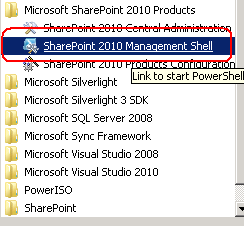
5. You will get a Power shell command prompt like below
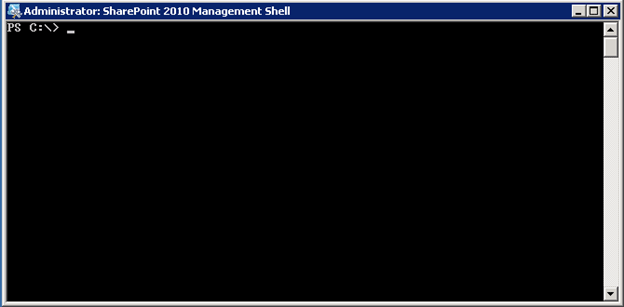
6. In SharePoint 2010, Power Shell command Backup-SPSite is used for taking backup
7. Please see the screen shot for the backup Power Shell command
8. Backup-SPSite -Identity http://ServerName:port -Path "c:\backup\file.bak"
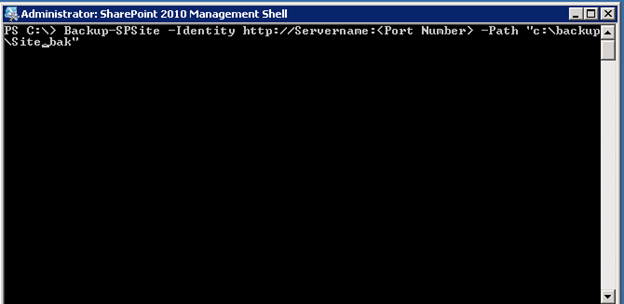
9. If you want to overwrite a previously used backup file, use the Force parameter. You can use the NoSiteLock parameter to keep the read-only lock from being set on the site collection while it is being backed up. However, using this parameter can allow users to change the site collection while it is being backed up and might lead to possible data corruption during backup.
10. Once this done you will get the backup.
11. Next you have to create site collection then use the below command to restore the backup that we currently taken.
12. Restore-SPSite -Identity http://Servername:port -Path "c:\backup\file.bak" -force
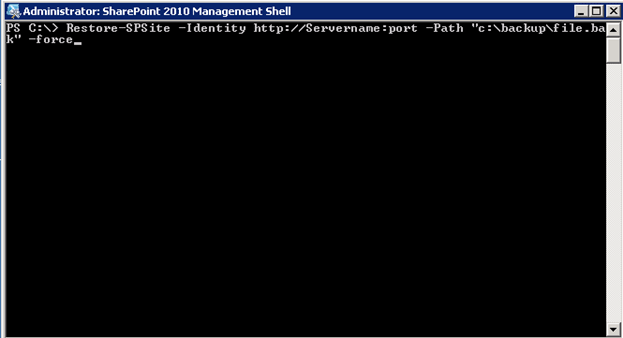
13. I am using force command because I want to overwrite the existing site collection that I created now.
2. Click Microsoft SharePoint 2010 Products.
3. Click SharePoint 2010 Management Shell.
4. At the Windows Power Shell command prompt type the following command:
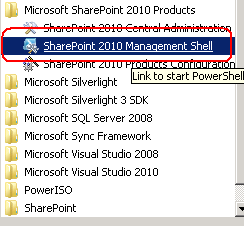
5. You will get a Power shell command prompt like below
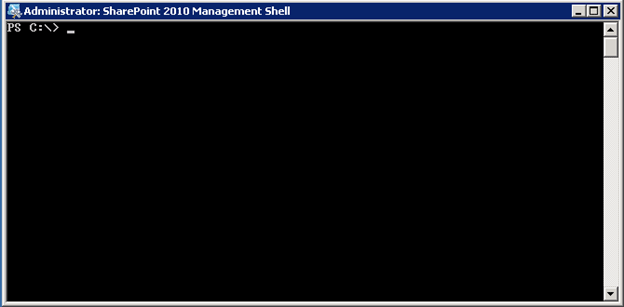
6. In SharePoint 2010, Power Shell command Backup-SPSite is used for taking backup
7. Please see the screen shot for the backup Power Shell command
8. Backup-SPSite -Identity http://ServerName:port -Path "c:\backup\file.bak"
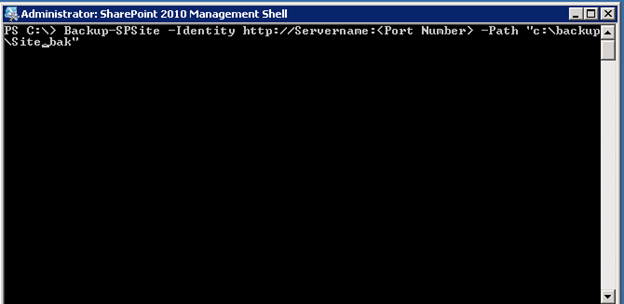
9. If you want to overwrite a previously used backup file, use the Force parameter. You can use the NoSiteLock parameter to keep the read-only lock from being set on the site collection while it is being backed up. However, using this parameter can allow users to change the site collection while it is being backed up and might lead to possible data corruption during backup.
10. Once this done you will get the backup.
11. Next you have to create site collection then use the below command to restore the backup that we currently taken.
12. Restore-SPSite -Identity http://Servername:port -Path "c:\backup\file.bak" -force
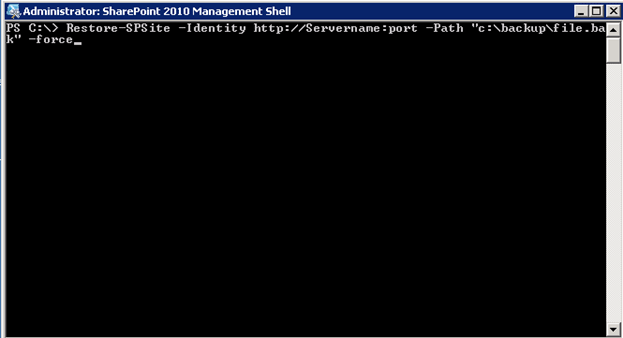
13. I am using force command because I want to overwrite the existing site collection that I created now.
No comments:
Post a Comment